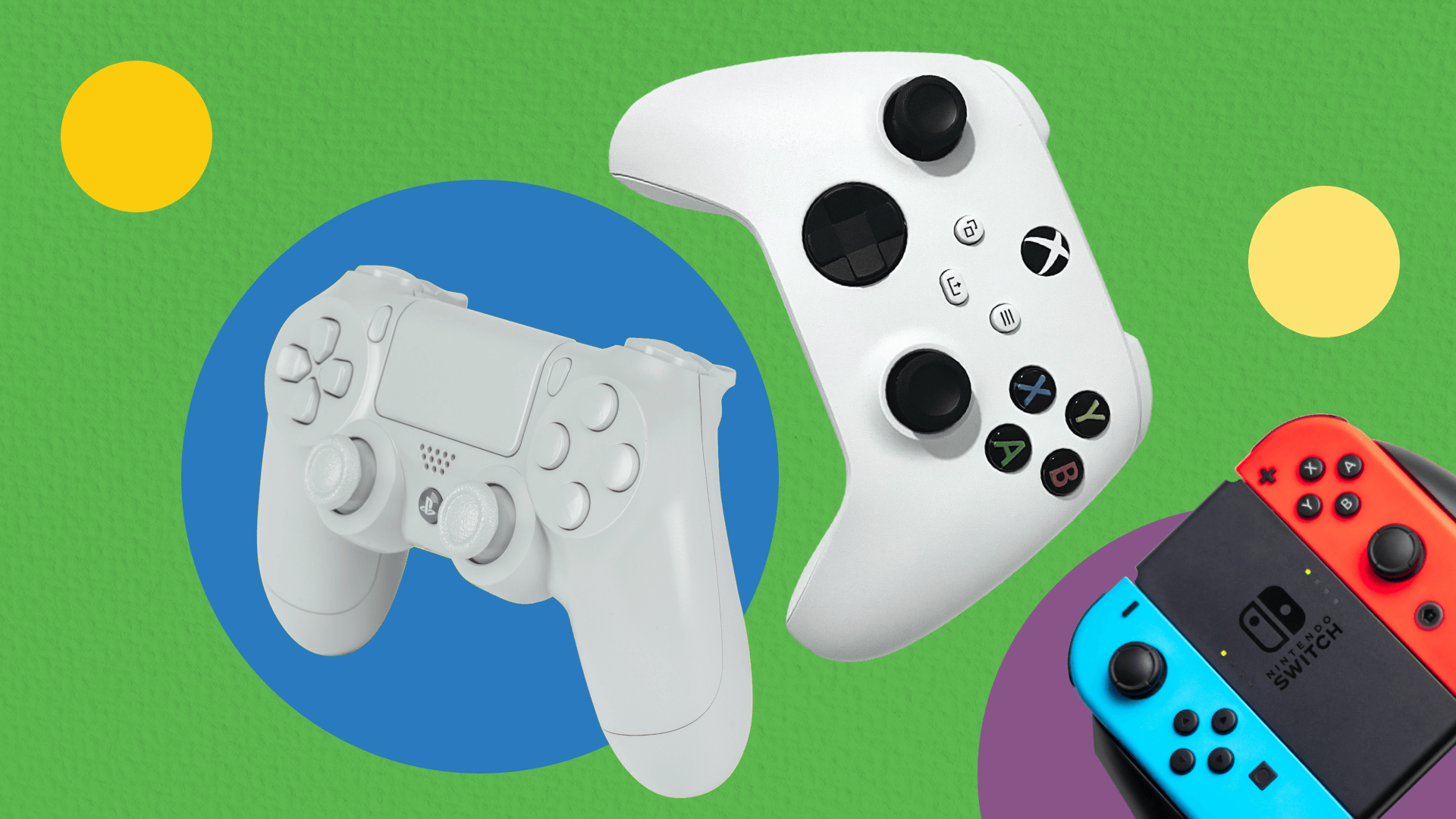It’s no surprise that millions of young players are hooked on Roblox. This popular platform lets users unleash their creativity, and connect with fellow enthusiasts. But while the fun is endless, there are potential pitfalls, especially when it comes to in-game spending. How can parents manage the Roblox budget without spoiling the experience? If this has been on your mind, don’t worry—we’re here to help! Discover how to keep your child safe and your finances in check while they enjoy all that Roblox has to offer.
Robux: Roblox’s Currency System Explained
Roblox is free to play, but its tempting bonus content makes it hard to resist splurging on some additional Robux. This in-game currency lets players buy private servers, explore new games, and get some extras like unique outfits or animations for their avatars. These purchases can significantly enhance the gaming experience, which is why the temptation to buy more Robux is so strong.

Master Your Roblox Budget & Prevent Overspending
Thankfully for all the parents out there, Roblox provides various tools to help keep young players safe. We’ve already covered some of these in our Roblox Parents Guide, so if you’re looking for more tips, feel free to check it out! In the meantime, let’s focus on how to prevent overspending in Roblox while guaranteeing your kids still enjoy a fantastic gaming experience.
Monitor Your Child’s Spending Habits with Secure Payments in Roblox
Regularly reviewing the purchase history on your child’s Roblox account is key. If your child is under 13 (or under 18 in South Korea), you can set up spend notifications. This way, if spending spikes significantly in a given month or across all transactions, you’ll receive an email alert helping you take action before spending gets out of control.
Here’s how to set a spend notification in Roblox:
-
Login to your account.
-
Go to settings, by clicking the gear-icon in the right corner.
-
Select the “Parental Controls” tab. Note: The parent PIN must be enabled on the account and the parental/guardian email has to be verified.
-
Toggle the setting on or off.
-
Select a frequency setting from the drop-down: Default or Send all notifications.
Default:
Parents or guardians will get an email when the user is close to reaching a high spending amount within a month. If notifications are turned off, no email will be sent. Meanwhile, the user will also see a pop-up message about the limit.
Send all notifications:
When this option is selected, an email notification will be sent to the verified email address on the account for groups of transactions.
Set Purchase Restrictions in Roblox
You can also set your own monthly restriction when it comes to purchasing in-game currency. Discuss with your child what limit would work best and let them decide how they want to spend their Robux. Note that this option is also available on the accounts for users under 13.
Here’s how you can enable this option:
-
Log into the Roblox account.
-
Click the gear-icon in the right corner.
-
Select the “Settings” option.
-
Click the option “Parental Controls”.
-
Turn on the “Monthly Spend Restriction” feature and fill in the desired monthly limit.
Use Roblox Gift Cards to Control Spending
Don’t want to link credit card to your child’s Roblox account? You don’t have to! Fortunately, you don’t have to say no to their happiness or your budget. Instead of setting a monthly spending limit, consider giving your child Roblox Gift Cards as an allowance. Pick a prepaid credit that suits you best, and you won’t have to worry about overspending or monthly subscriptions. It’s a safe, straightforward option that lets your child enjoy their Robux on their own terms and keep you worry-free when it comes to your money going to Robux.
Here’s how you use Roblox Gift Cards on Roblox:
-
Find a trusted seller who offers Roblox Cards, like dundle.
-
After purchasing a gift card, go to the Roblox redeem page and log in.
-
Select “Robux” and choose the desired amount.
-
Click the “Redeem Roblox Card” option and enter the gift card code.
-
Click the “Redeem” button.
-
Refresh your browser and that’s it! The new Robux balance will appear on the screen.
Benefits of using prepaid Roblox gift cards:
-
Fixed prepaid credit insures spending control.
-
No risk of unintentional credit card charges.
-
No need to link your bank account or credit card.
-
Helps teach children budgeting and managing virtual currency.
Smart Spending in Roblox is Easier Than You Think
Balancing fun with financial responsibility in Roblox can be challenging, but not impossible. By using gift cards or the platform’s parental features, you can maintain control over your budget while letting your child enjoy Roblox. Plus, they’ll even get a lesson in budgeting as they decide how to spend their virtual currency. Happy gaming and smart spending!